In the world of android, launchers are the applications that serve the first purpose of the operating system. & A launcher presents the main view of the phone and is responsible for starting other apps and hosting live widgets.
Launcher just like explorer.exe (Windows shell) in Windows operating systems
As the launcher would be the main view of the android operating system, the android operating system goes into an in-accessible state when the launcher crashes. So, when a launcher crashes you are left in a stage where you cannot access your phone.
When Android Launcher starts
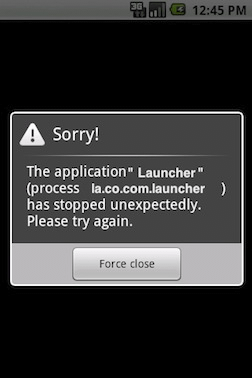
How to Fix it
Well coming to this point there are 4 solutions to help you.
Here is the solution which I’ve used to resolve my phone. This solution can work with any sort of android device. I am not mentioning this solution is perfect, it has its own limitations as well.Launcher just like explorer.exe (Windows shell) in Windows operating systems
As the launcher would be the main view of the android operating system, the android operating system goes into an in-accessible state when the launcher crashes. So, when a launcher crashes you are left in a stage where you cannot access your phone.
When Android Launcher starts
- Starts by default with OS (if set as default)
- Starts when the home button is pressed (if no previous instance is existing)
- Starts when exiting primary application (if no previous instance is existing)
- The latest update of the launcher we are using is having a crash bug
- The latest update of the third party widget is having a crash bug
- The stock launcher given by the manufacturer is not supporting to fit one of the widgets you recently added.
- One of your latest installed application tried to add it’s own icon which doesn’t strict to the launcher rules
- The launcher got damaged because of removal of some file when connected to pc.(if the internal memory of the phone is allowed to be browsed by the manufacturer)
- When we don’t have any third-party launcher installed and our stock launcher crashes.
- When we have a third party launcher which is crashing. But we’ve set it to be the default one.
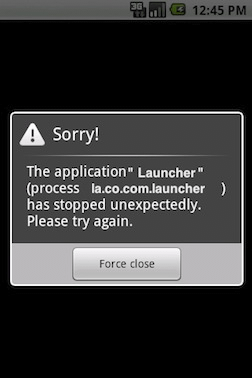
How to Fix it
Well coming to this point there are 4 solutions to help you.
- Start android in Safe mode : This solution works only if your os is android 4.0(ICSW) or higher, The solution doesn’t help you when the stock launcher given by the manufacturer itself is not working.
- Root : The solution works only when the device has a processor that supports clockwork (some processor manufacturers like spreadtrum don’t support clockwork. Also when a phone is rooted it is against manufacturers warranty agreement and the warranty voids
- USB Debuging : The solution works only when you can turn on USB debugging. The solution won’t work when some manufacturers won’t show direct screen when USB connected (instead u would have to go to the notification bar and pick appropriate action)
- Google play store :The solution works only when you have internet activated on the device. The solution won’t work if our device doesn’t have Play Store in it
What we require
- A pc with an internet connection
Get into Dialer
- Call to your mobile from the friend’s mobile
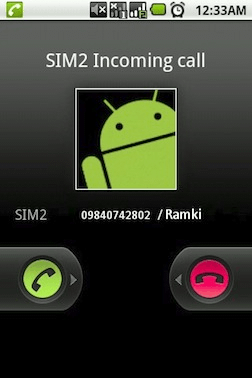
- Lift/Attend the call

- Use “Add call” option to get into dialer

- You are now in dialer, so drop the call from friends mobile (don’t use your mobile to drop call)
- Open notifications by clicking notification bar and turn on bluetooth
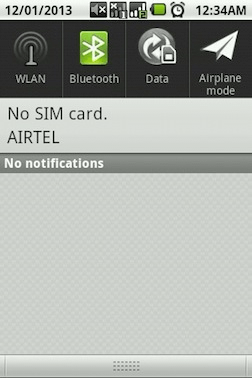
Problem with Third Party Launcher
Download apk to friends mobile
- Download Es File Explorer from here or here
Copy it to friends mobile via ‘USB Mass Storage’ - Alternatively if ur friend owns an android mobile, then back up EsExplorer from his device
- Send the file to your mobile via bluetooth from friend’s mobile
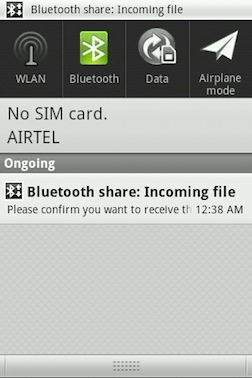
- Click on it and accept the file

- Wait for recieving file
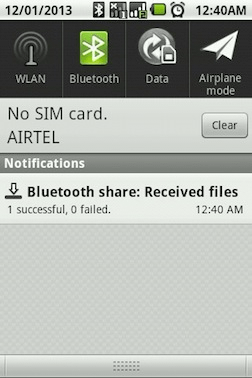
- Click on notification bar and Open file from inbound transfers

- If android prompted to install application, install it and choose open (Or) if it says installation blocked click settings
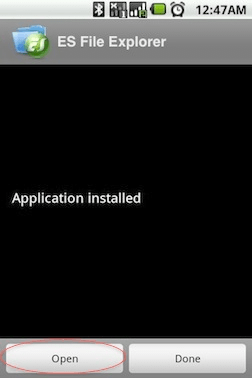
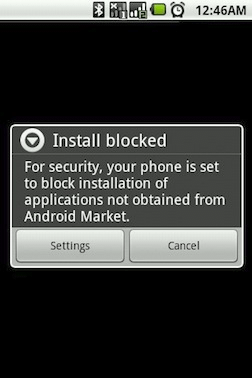
- Depending on the current screen being shown click “AppMgr” or “Manage Applications”


- The apps will be listed as shown either of below images


- Tap on the launcher from the application list (and then “Details” if prompted)
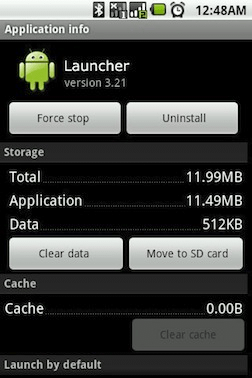
- Tap on the “Uninstall” button and confirm the uninstallation
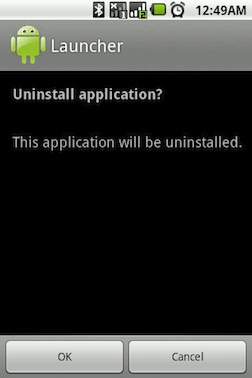
- Wait for the uninstall to complete and then finally restart your device
Problem with Default/Stock Launcher
Download apk to friends mobile
- Download “Go Launcher” (Security) from here or here
Copy it to friends mobile via ‘USB Mass Storage’ - Alternatively if ur friend owns an android mobile, then back up “Go Launcher” from his device
- Send the file to your mobile via bluetooth from friend’s mobile
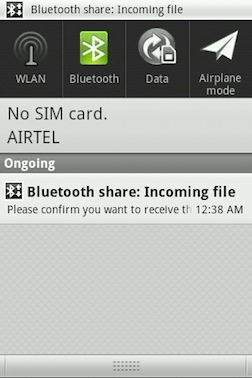
- Click on it and accept the file
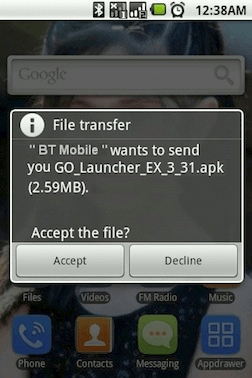
- Wait for recieving file
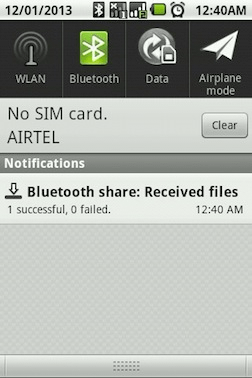
- Click on notification bar and Open file from inbound transfers
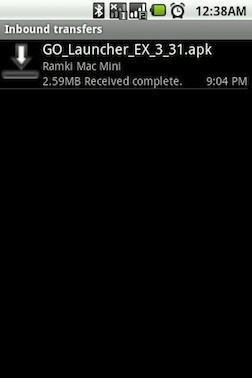
- If android prompted to install application, install it and choose open, then skip to step 3 (Or) if it says installation blocked click settings

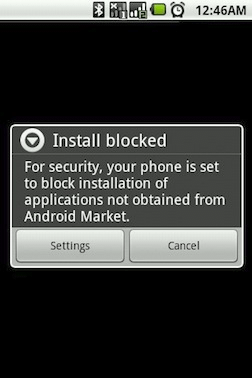
- Enable the “Unknown sources” option, this will let you install and open Go launcher. So, start again with steps for Transfer via Bluetooth

- The Go Launcher is now started and you will be able to access your phone…. Looks something like below
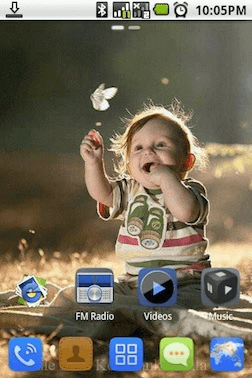
- Your InStock Launcher is still active. So press the home button, enable “Use by default” and pick the go launcher from the list.
