Download FFMPeg
Launch System properties

Launch Environment Variables
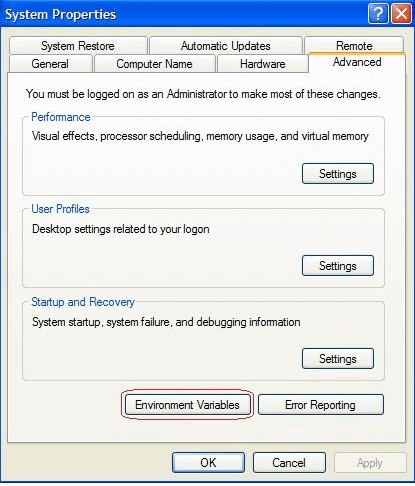
Add ffmpeg to system’s environment

Check if configuration is successful
Before getting into the configuration let’s have a brief on FFMpeg.
FFMPEG :
- It is a complete solution to record, convert and stream audio and video.
- It is a command-line tool to convert one video file format to another.
- It also supports grabbing and encoding in real-time from a TV card.
- Several FrontEnds/GUIs are available like WinFF, Super, Avanti, AutoFF, Xpegt, GVC.
- It includes libavcodec – the leading open-source audio/video codec library
- It includes an experimental streaming server for live broadcasts.
After the configuration, it gives us following advantages
- While writing commands we don’t have to specify the path where FFmpeg exists. “<path>/ffmpeg <command>” will be reduced to “<path>/ffmpeg <command>”
- Commands like “set classpath” won’t be necessary
- We can save your commands as a batch file and reuse them. (have a look at another post for batch conversion)
- One configuration that allows you to access FFmpeg from command line tools like CMD, PowerShell (and other apps working on STDIN/STDOUT mechanism)
Well, lets step into the configuration
Download FFMPeg
- Download the best build suits from official FFMpeg site here
- Alternatively if we don’t wanna look for all builds, the best can be downloaded from here
Launch System properties
- Right click on My Computer
- Choose properties
- Open run command using windows hotkey win+R
- Type sysdm.cpl
- Click ok

Launch Environment Variables
- Switch to tab named Advanced
- Click on button Environment Variables
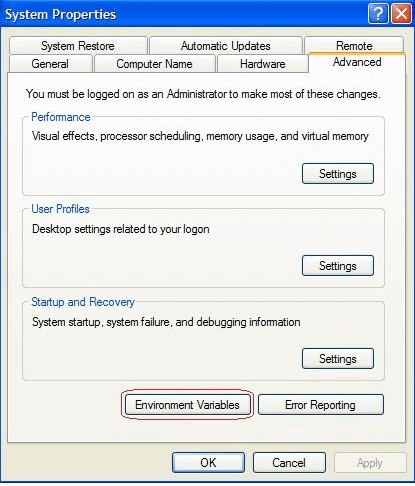
Add ffmpeg to system’s environment
- Look for the variable named Path in System Variables section
- Click on Edit button

- Go to the folder where you’ve placed ffmpeg
- Search for ffmpeg.exe file and copy the location
- Paste the location in the text box for Variable value and type ;
leave the existing paths as is - Click ok

Check if configuration is successful
- Open command prompt.
- Type ffmpeg, press Enter
- FFmpeg information should be displayed (if not something would have gone wrong, try the configuration again)